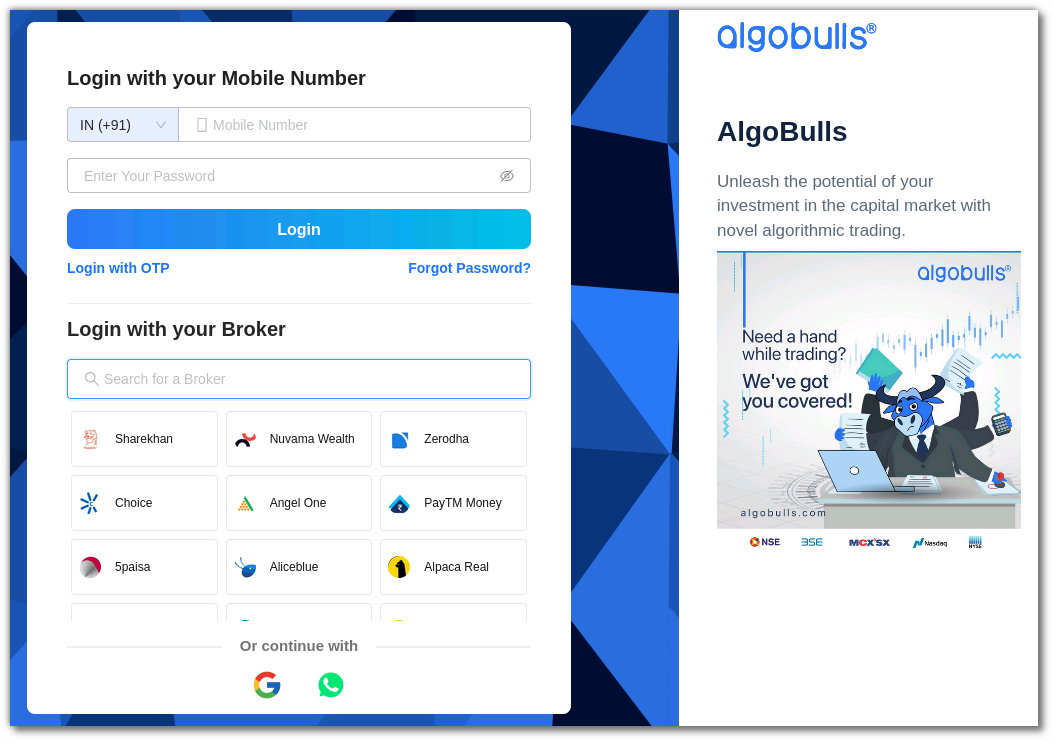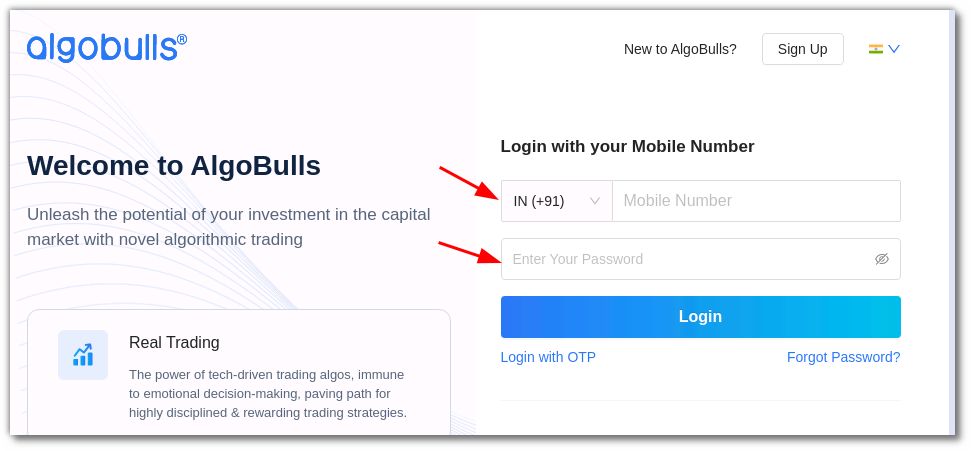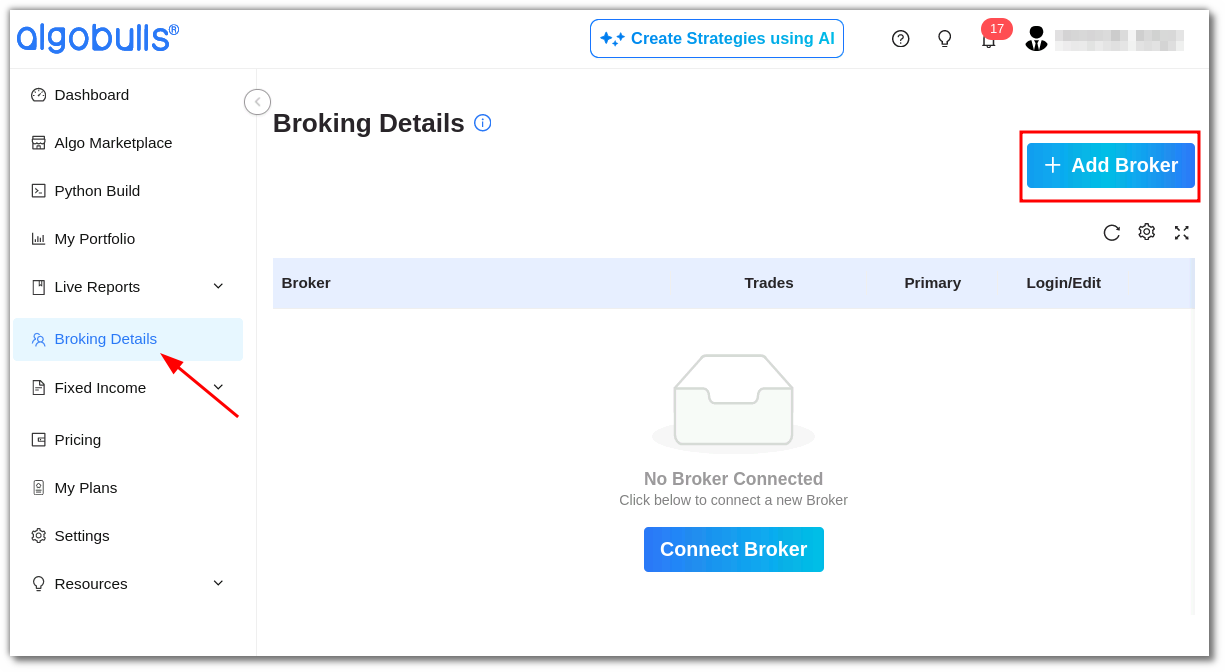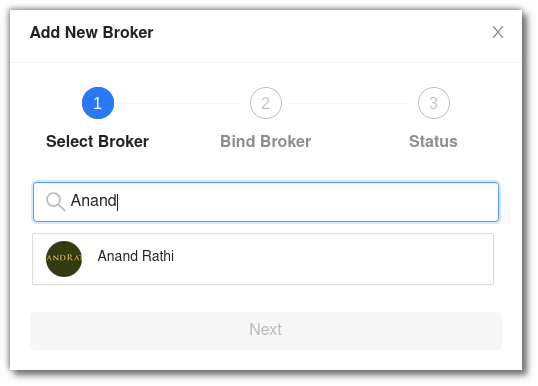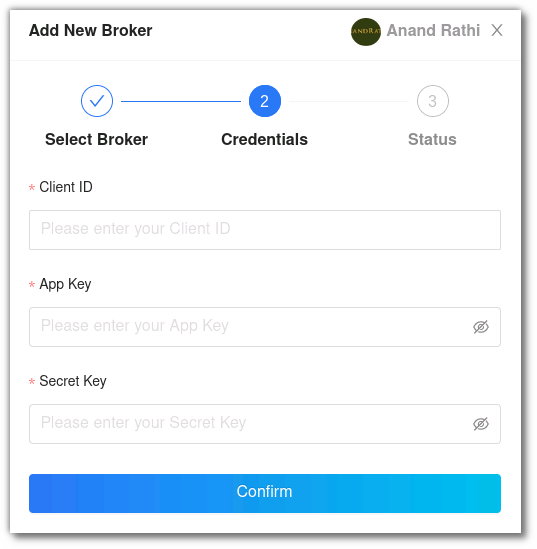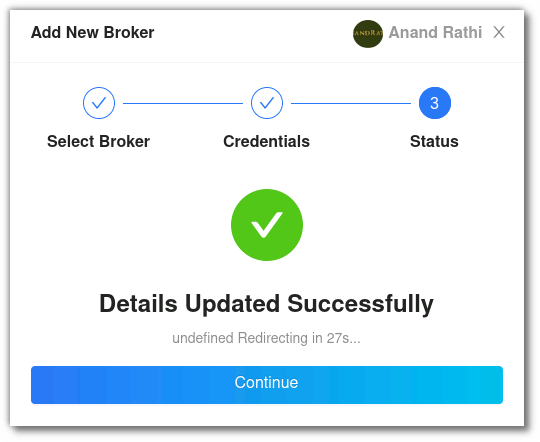Anand Rathi¶
-
Official Website: https://anandrathi.com/
-
Trading Website: https://algozy.rathi.com:3000/dashboard#!/login
-
Markets Supported: India
1. Login and Set up your Anand Rathi Account¶
This section will take you through the step-wise instructions to log in, setup, and bind your broker into your AlgoBulls Account.
i. Before you Start¶
Keep the following information available before you start:
1) AlgoBulls Account Credentials
-
Phone Number
-
Password
2) Broking Account Credentials
-
Client ID
-
App Key
-
Secret Key
Contact your broker to get the Client ID, App Key and Secret Key.
ii. Let's Start¶
- Visit the AlgoBulls Login Page and click on Login with your Broking Account.
-
Type the first few characters of your Broker Name.
-
Select the Anand Rathi broker.
Now Login to your AlgoBulls account. Provide data for the following fields and then click the Login button
-
Phone Number: The Phone Number you have used to Register/Sign-Up to the AlgoBulls website.
-
Password: The password you have given to Register/Sign-Up to the AlgoBulls website.
- Now go to Broking Details and click add broker.
- Choose the broker.
- Now Provide data for the following fields:
(1). Client ID: The ID given to you by your broker.
(2). App Key: The app key given to you by the broker.
(3). Secret Key: The secret key given to you by the broker.
Contact your broker to get your App Key and Secret Key.
- If the verification is successful, you will see the following message:
2. Support¶
For Help and Support, contact us on +91 80692 30300 or email us.