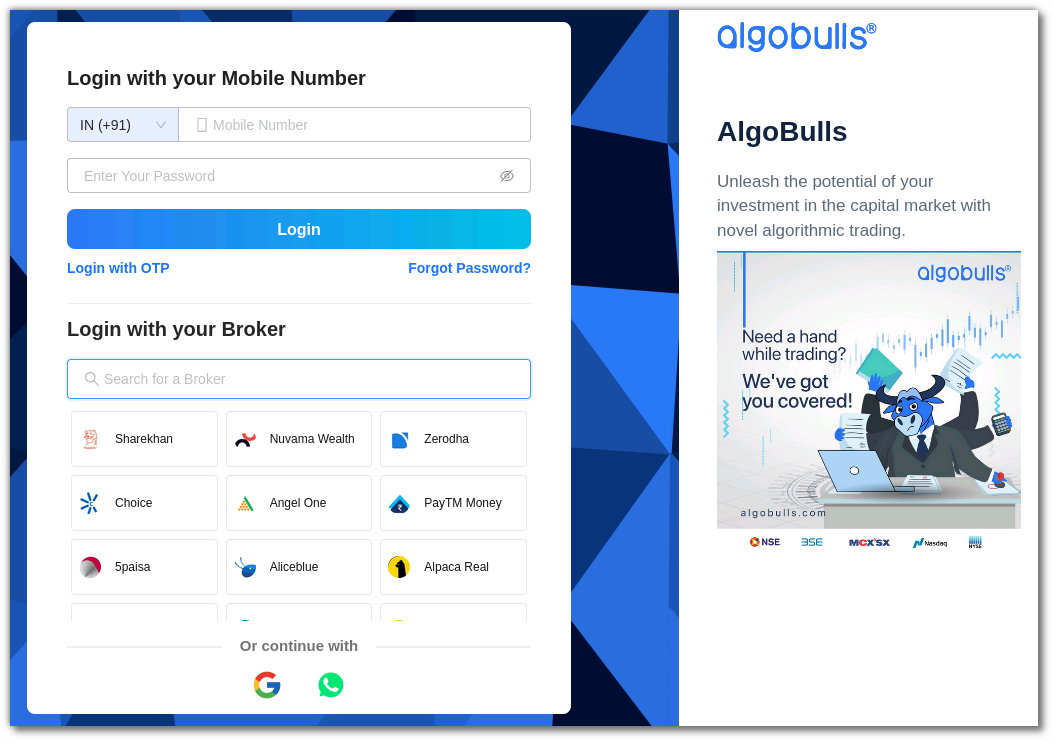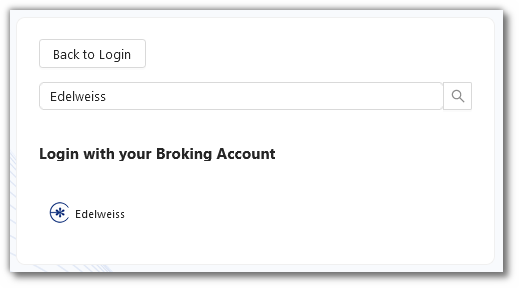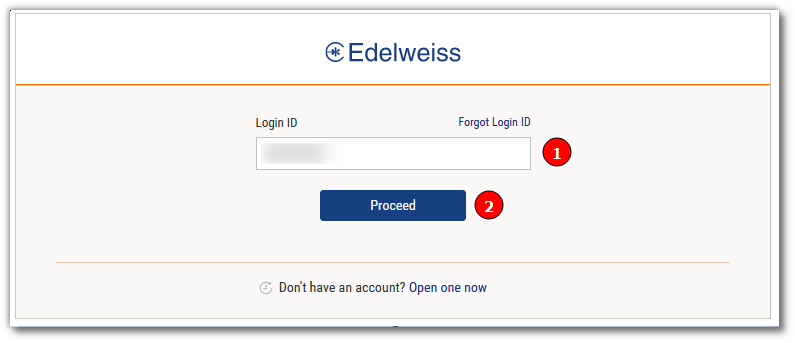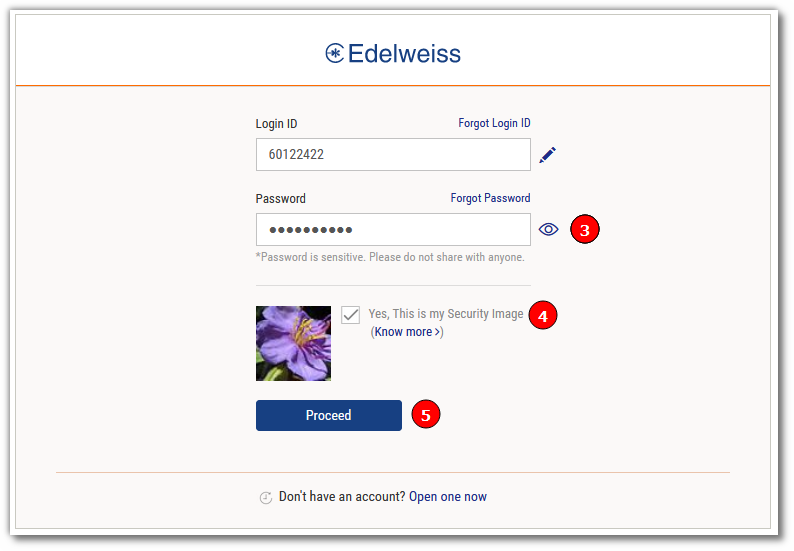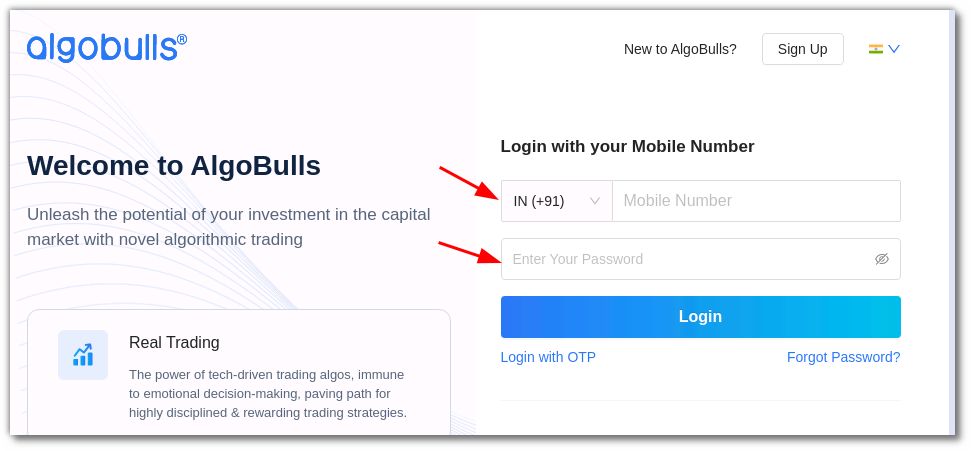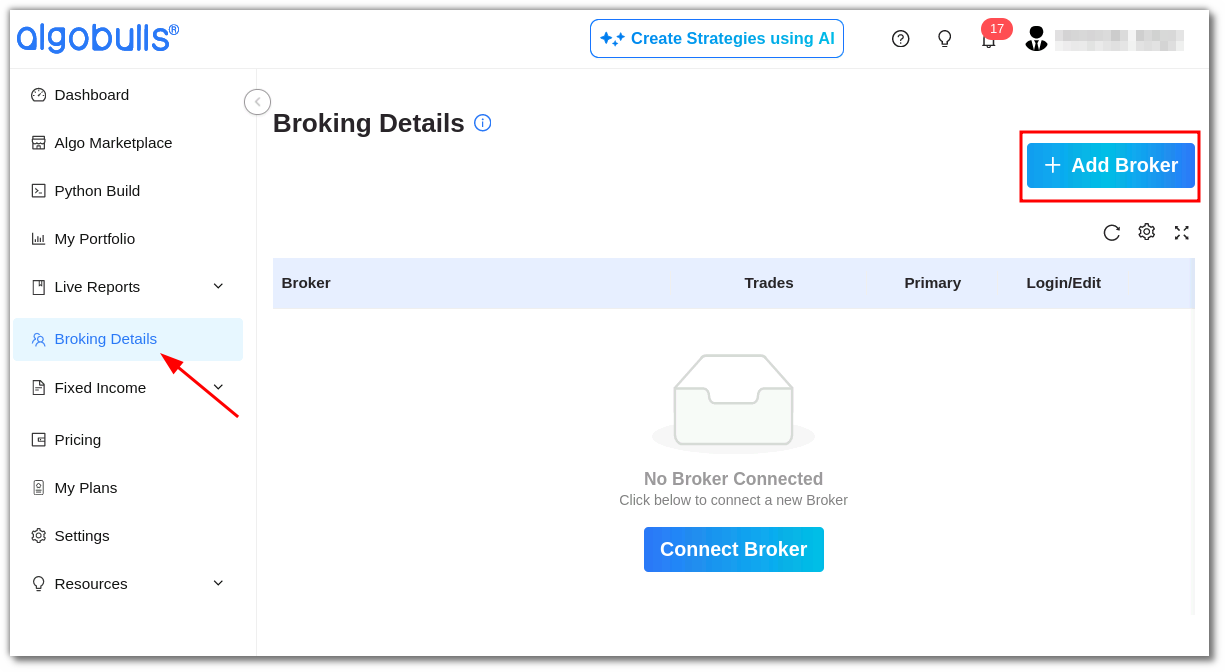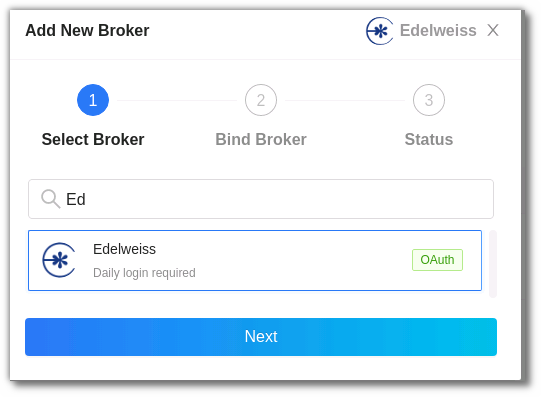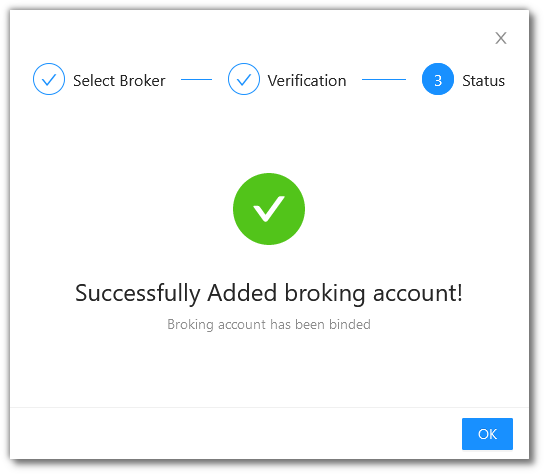Edelweiss¶
-
Official Website: https://www.edelweiss.in
-
Trading Website: https://www.edelweiss.in/login
-
Markets Supported: India
1. Important Point(s) to Note¶
- It is required to login once daily (at the start of the trading day).
2. Login and Set up your Edelweiss Account¶
This section will take you through the step-wise instructions to log in, setup, and bind your broker into your AlgoBulls Account.
i. Before you Start¶
Keep the following information available before you start:
1) AlgoBulls Account Credentials
-
Phone Number
-
Password
2) Broking Account Credentials
-
Login ID
-
Password
-
Year of Birth
ii. Let's Start¶
-
Visit the AlgoBulls Login Page and click on 'Edelweiss' under Login with your Broking Account.
-
If you do not see your broker name, then click on + x more where x is the number of brokers.
- Type Edelweiss in the Search Box. and then click on the Broker Link that is shown in the search results.
(1). Type your Login ID.
(2). Click on the Proceed button.
(3). Type your Password.
(4). Make sure that Yes, This is my Security Image is ticked.
(5). Click on the Proceed button.
(6). Type your Year of Birth.
(7). Click on the Continue button.
- If the sign-in is successful, you will re-directed back to the AlgoBulls website.
iii. Another Way to Bind the Broker¶
Login to your AlgoBulls account. Provide data for the following fields and then click the Login button
-
Phone Number: The Phone Number you have used to Register/Sign-Up to the AlgoBulls website.
-
Password: The password you have given to Register/Sign-Up to the AlgoBulls website.
- Now go to Broking Details and click add broker.
- Choose the broker.
- You will be re-directed to the Verification Page. Provide data for the following fields:
(1). Type your Login ID.
(2). Click on the Proceed button.
(3). Type your Password.
(4). Make sure that Yes, This is my Security Image is ticked.
(5). Click on the Proceed button.
(6). Type your Year of Birth.
(7). Click on the Continue button.
- If the verification is successful, you will see the following message:
2. Support¶
For Help and Support, contact us on +91 80692 30300 or email us.