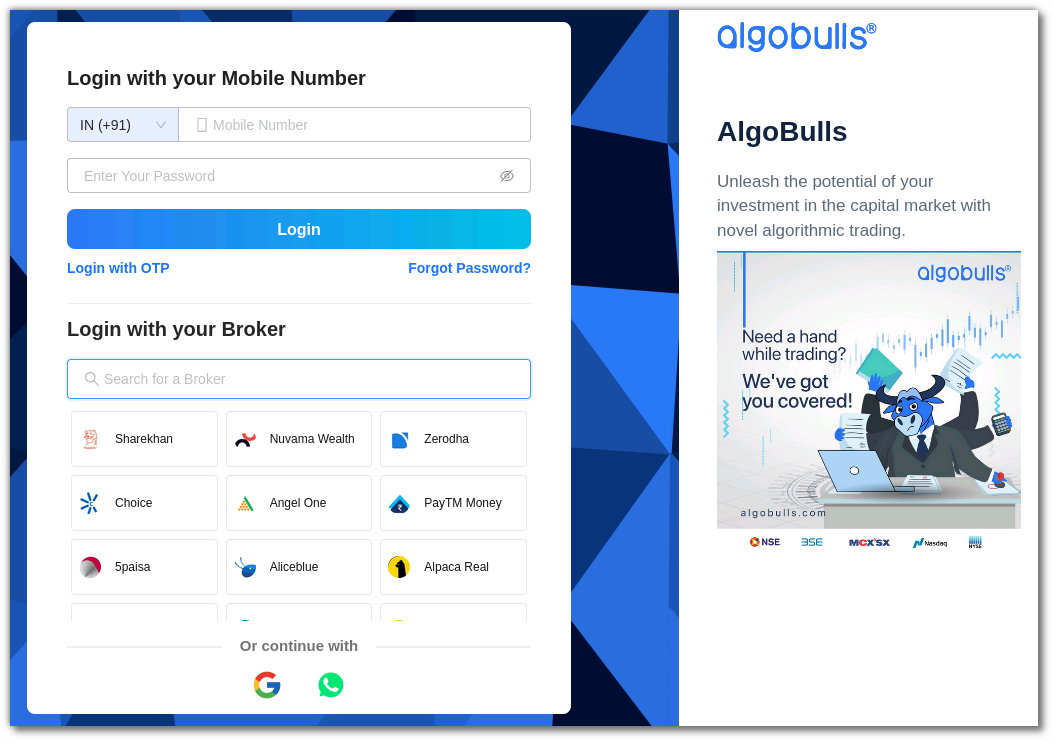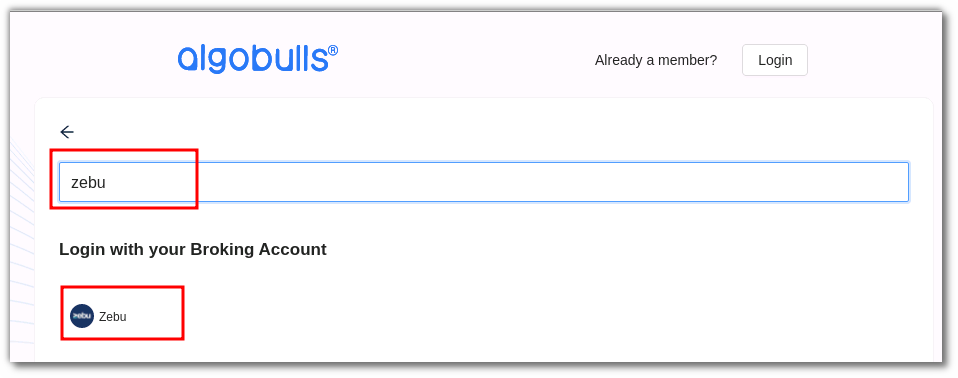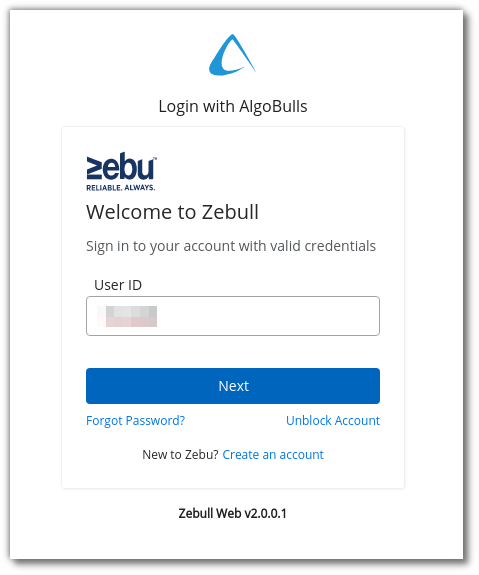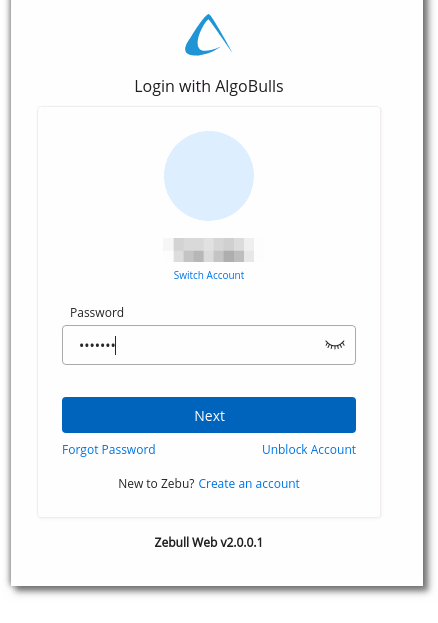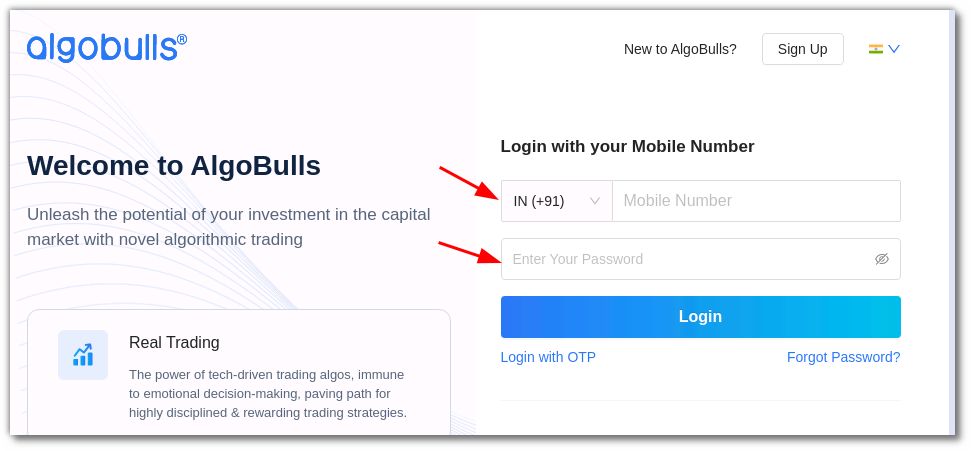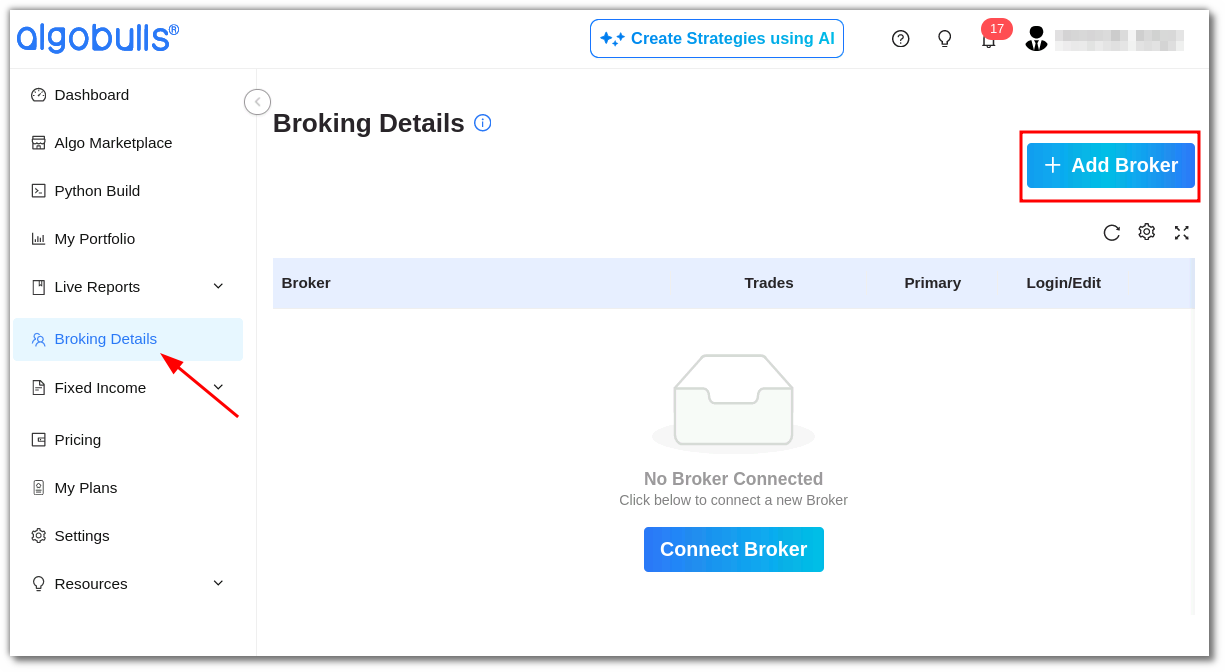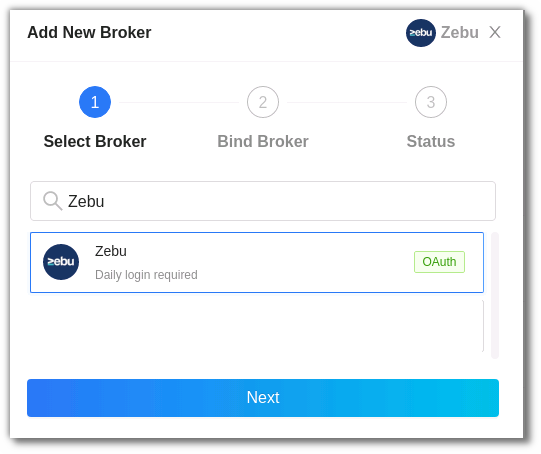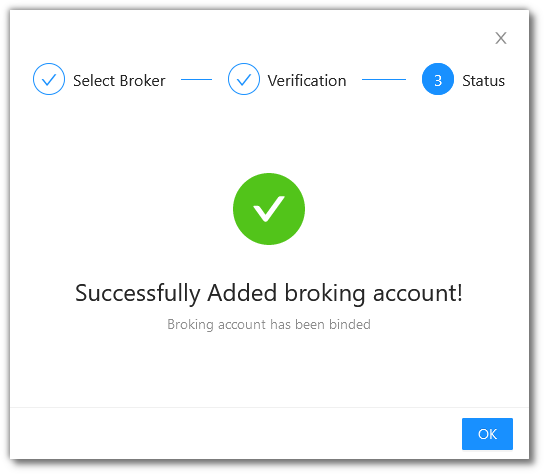Zebu¶
-
Official Website: https://zebuetrade.com/
-
Trading Website: https://zebull.in/
-
Markets Supported: India
1. Important Points to Note¶
- It is required to log in once daily (at the start of the trading day) using the link https://zebull.in before executing any strategy. Also, do not logout, but it is ok to close the tab directly.
2. Login and Set up your Zebu Account¶
This section will take you through the step-wise instructions to log in, setup, and bind your broker into your AlgoBulls Account.
i. Before you Start¶
Keep the following information available before you start:
1) AlgoBulls Account Credentials
-
Phone Number
-
Password
2) Broking Account Credentials
-
User ID
-
Password
-
API Key
ii. Let's Start¶
- Visit the AlgoBulls Login Page and click on Login with your Broking Account.
- Type the first few characters of your Broker Name.
iii. Login¶
-
Type the first few characters of your Broker Name.
-
Select the ZEBU broker.
- You will be re-directed to the broker login page. Provide data for the following fields:
(1). User ID: The ID given to you by your broker.
(2). Password: The password given to you by the broker.
- If the sign-in is successful, you will re-directed back to the AlgoBulls website.
iv. Another Way to Bind the Broker¶
Now Login to your AlgoBulls account. Provide data for the following fields and then click the Login button
-
Phone Number: The Phone Number you have used to Register/Sign-Up to the AlgoBulls website.
-
Password: The password you have given to Register/Sign-Up to the AlgoBulls website.
- Now go to Broking Details and click add broker.
- Choose the broker .
- You will be re-directed to the broker login page. Provide data for the following fields:
(1). User ID: The ID given to you by your broker.
(2). Password: The password given to you by the broker.
- If the verification is successful, you will see the following message:
3. Support¶
For Help and Support, contact us on +91 80692 30300 or email us.