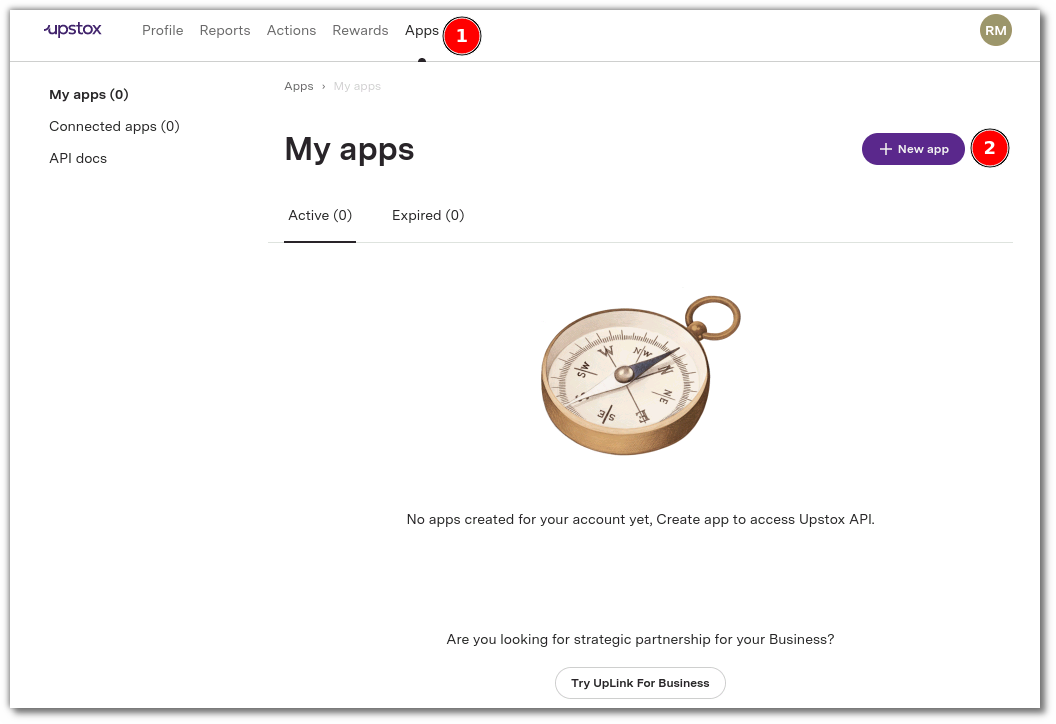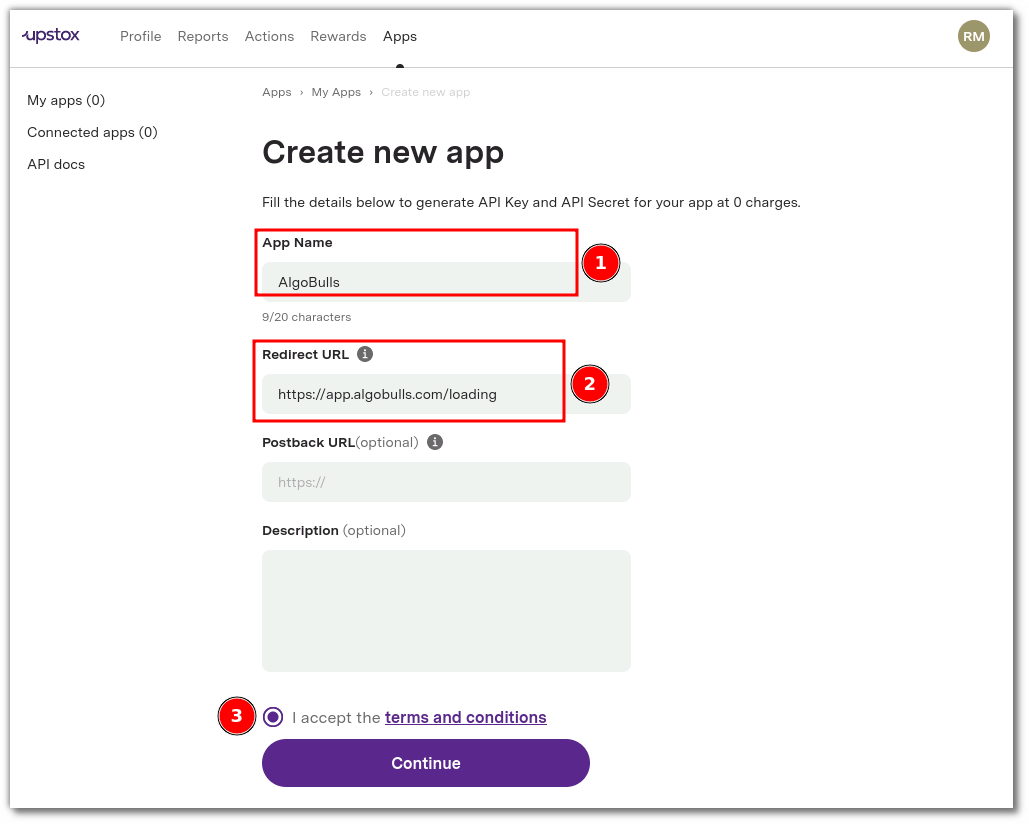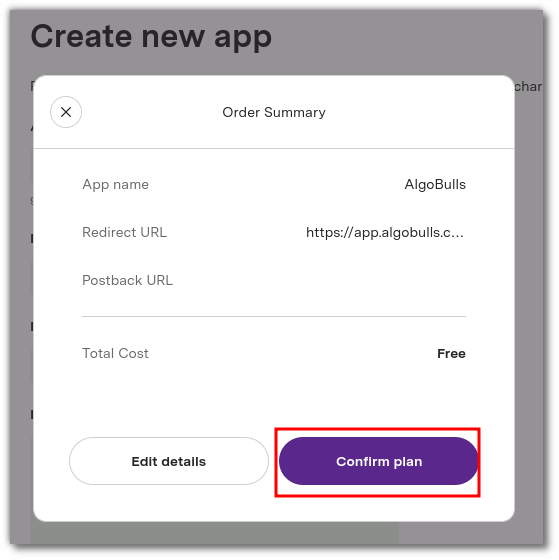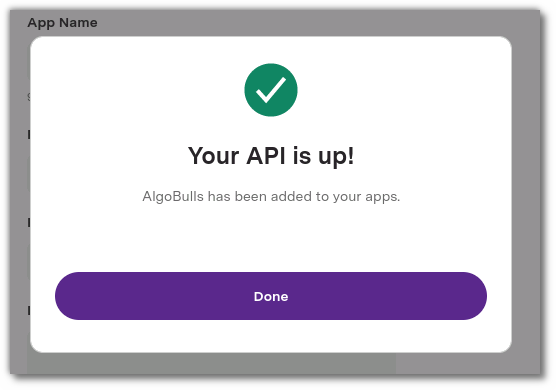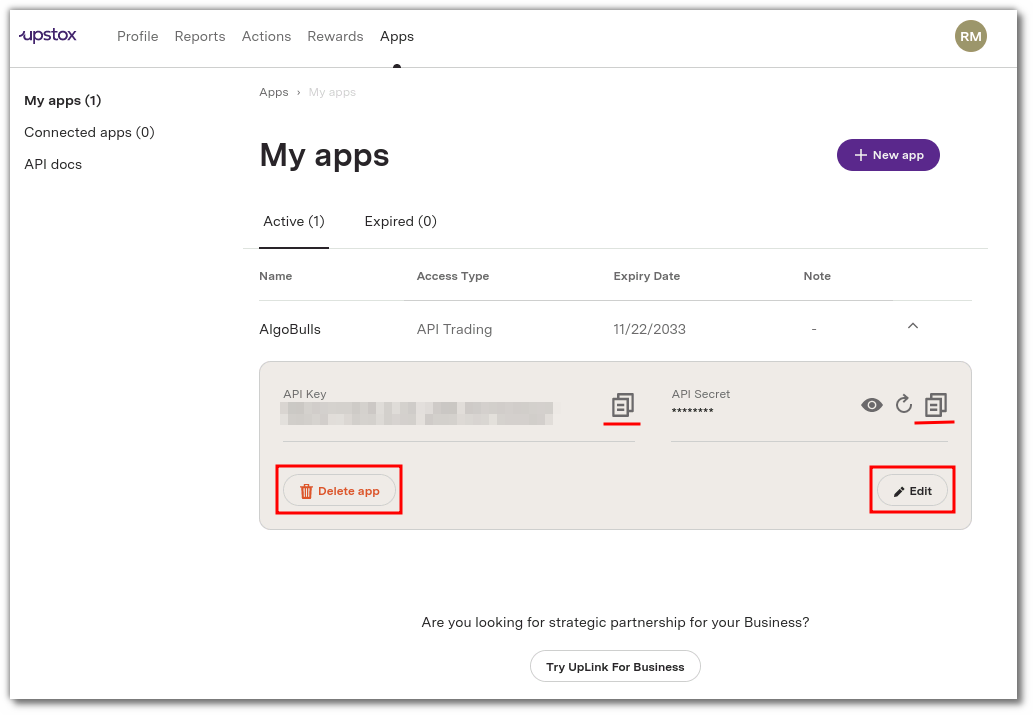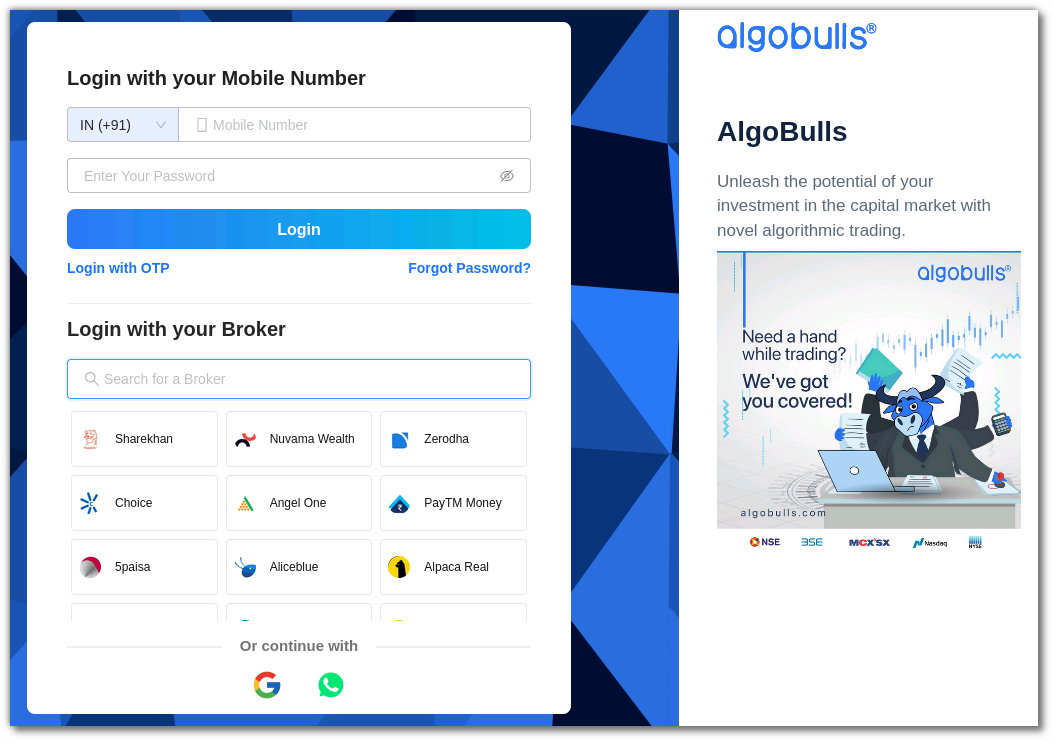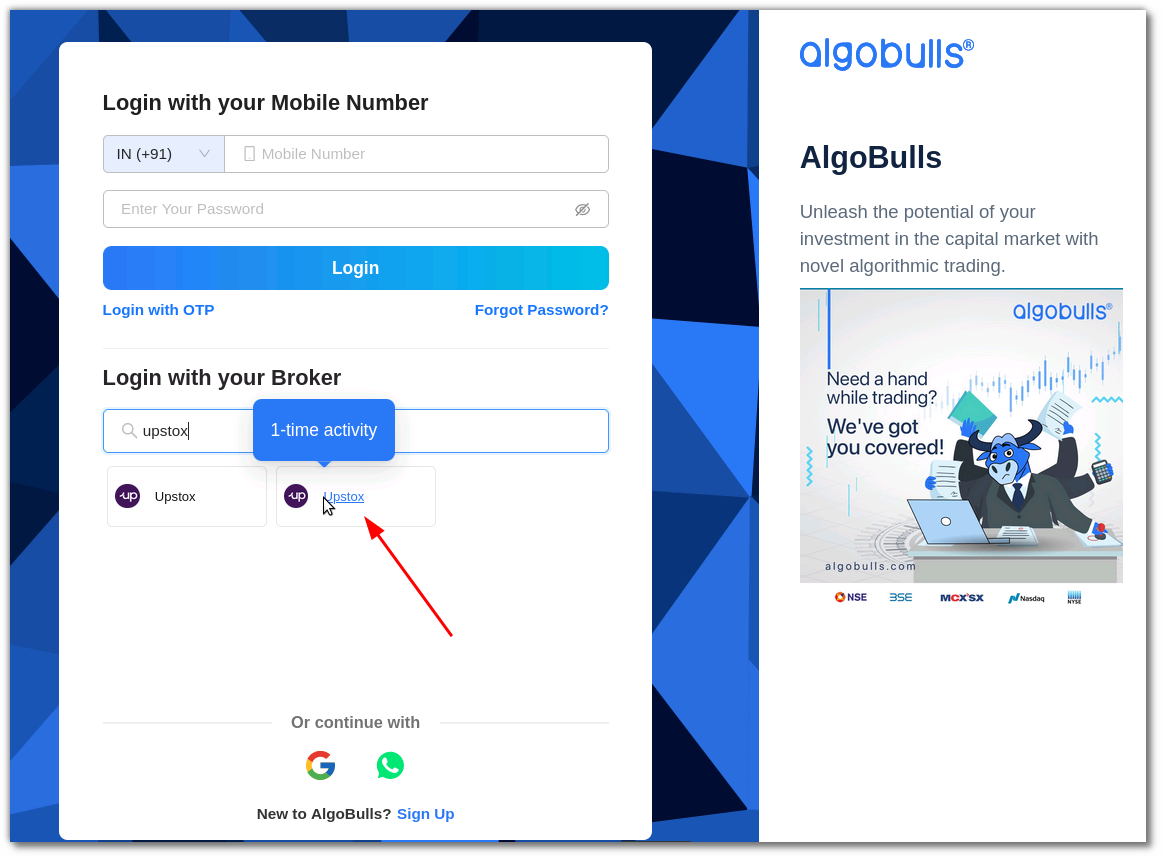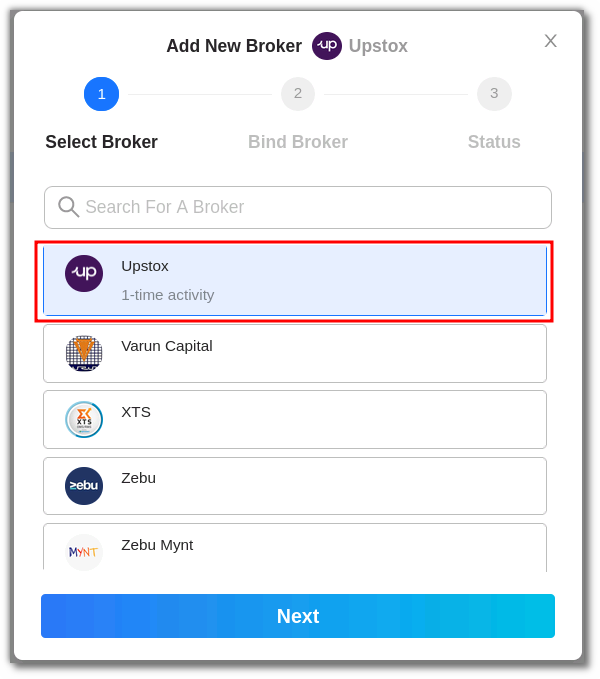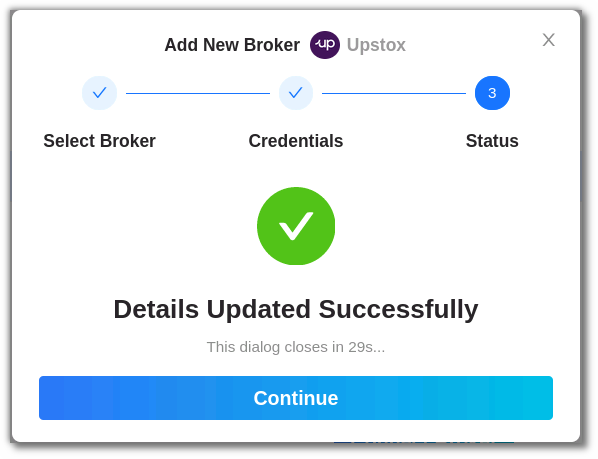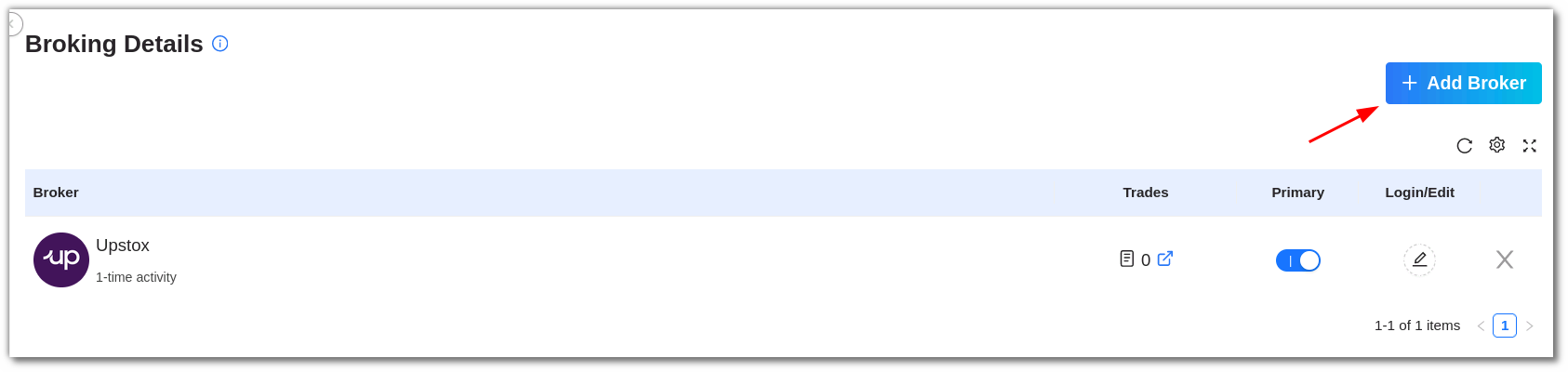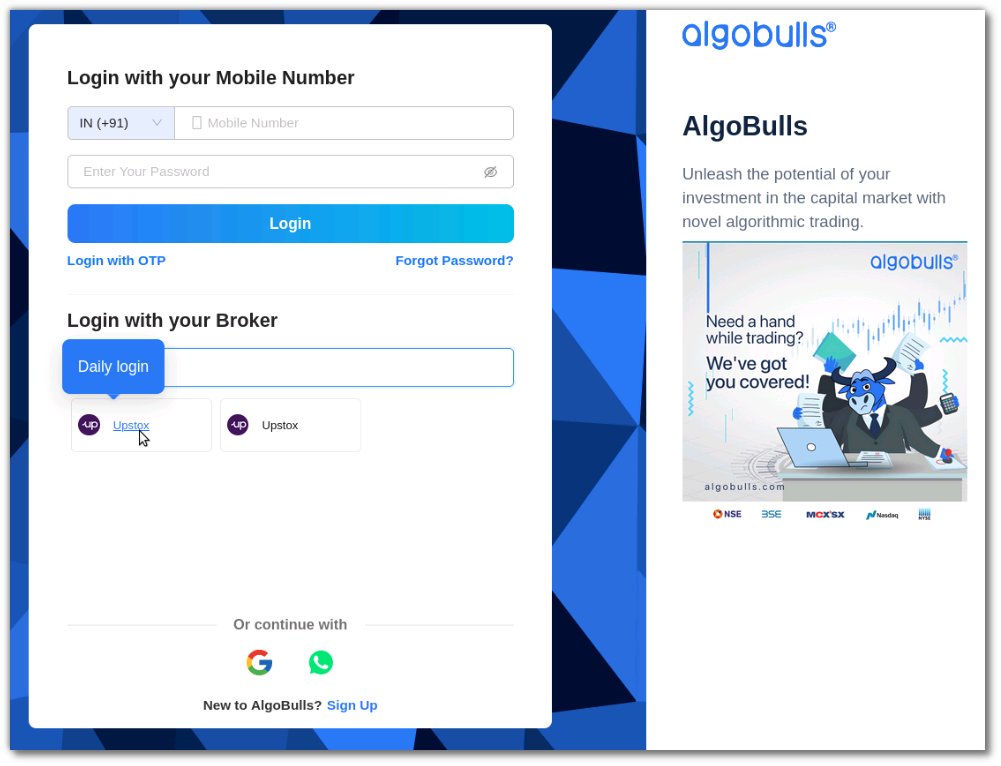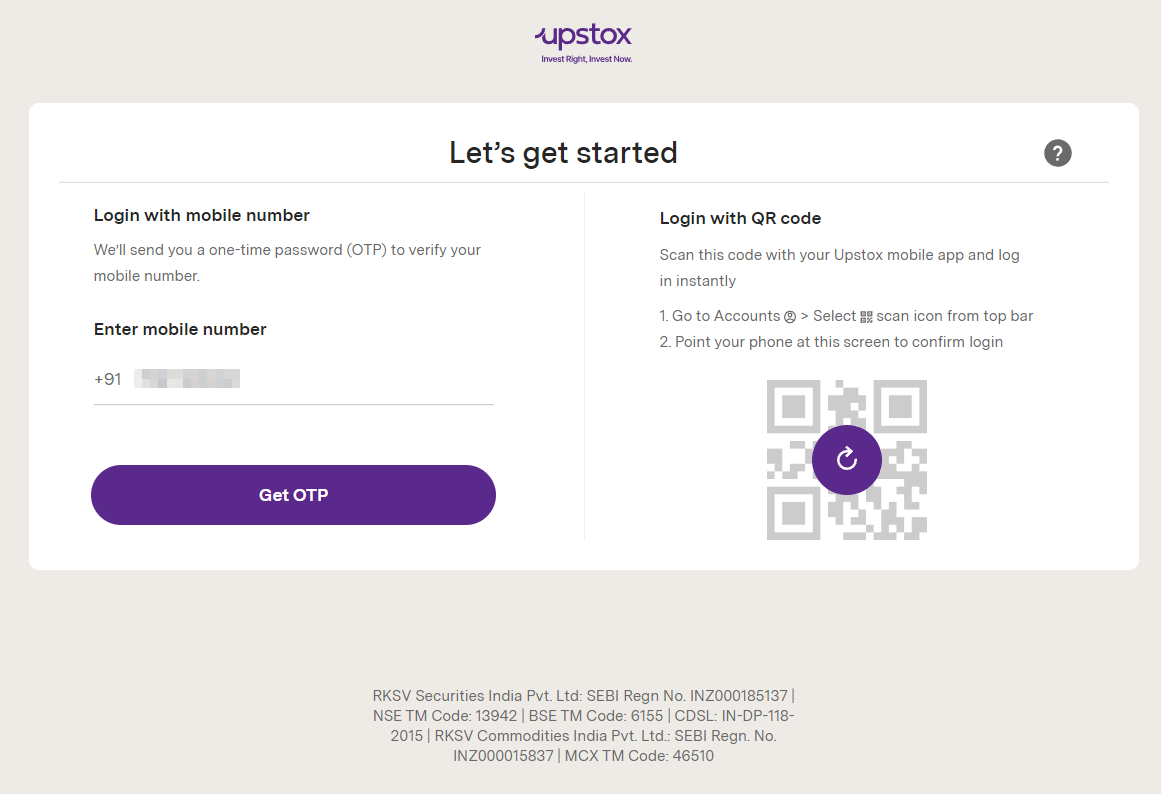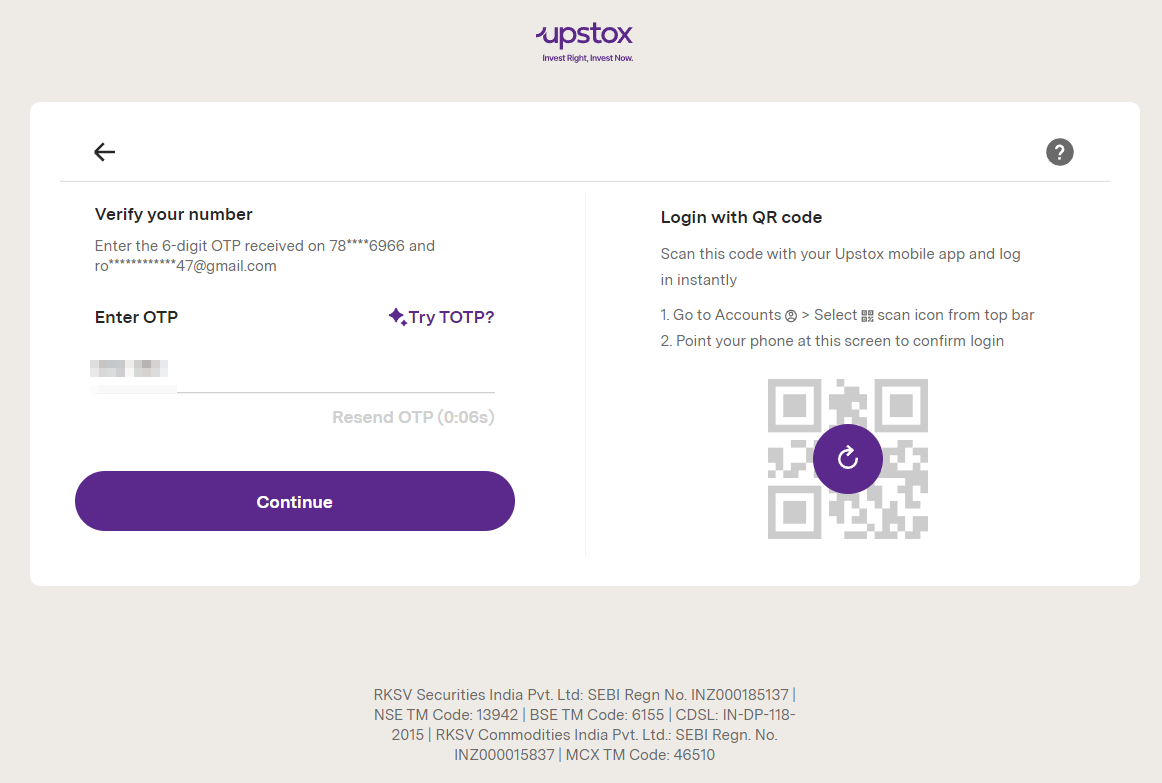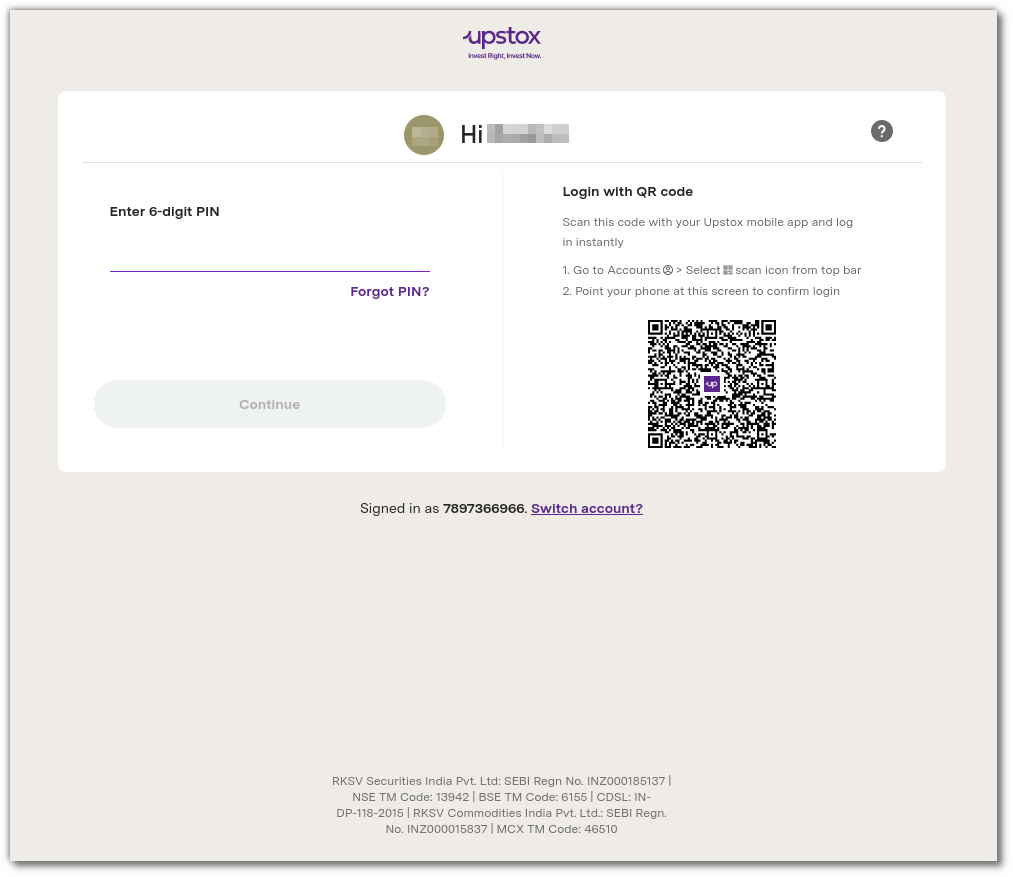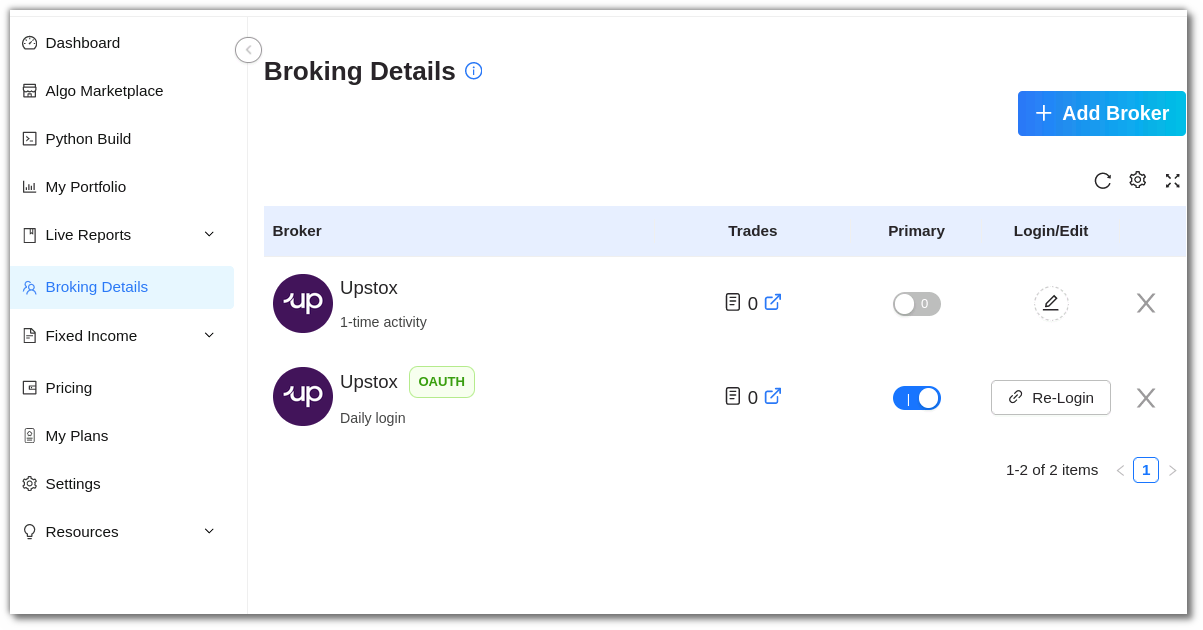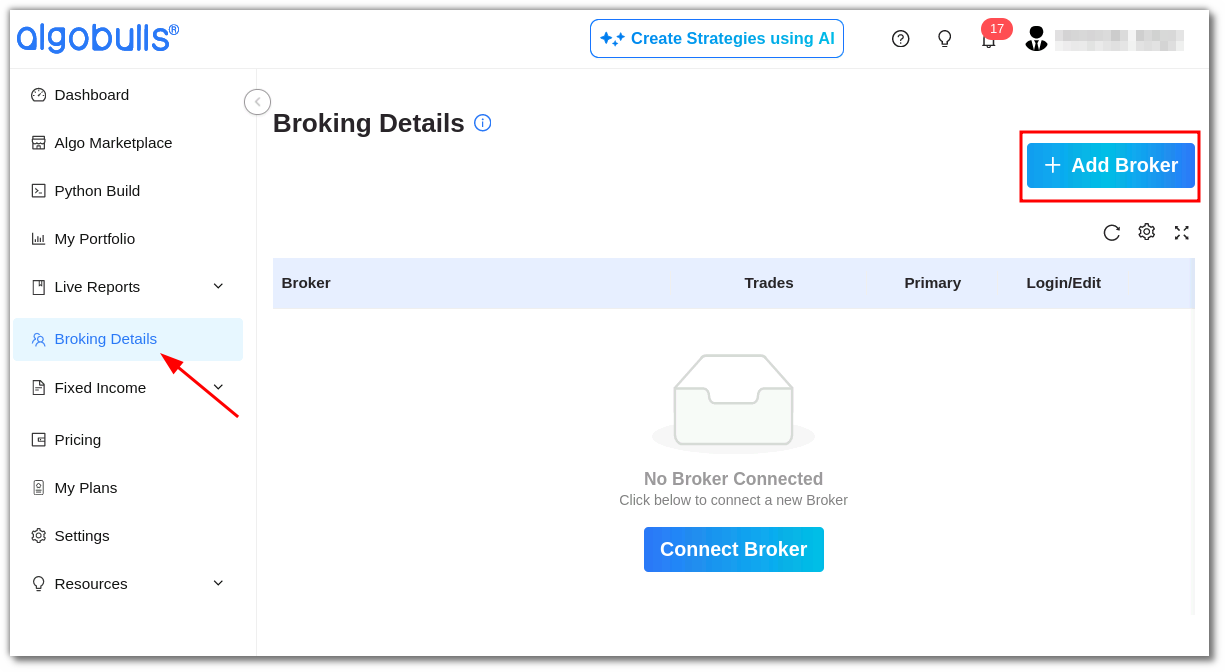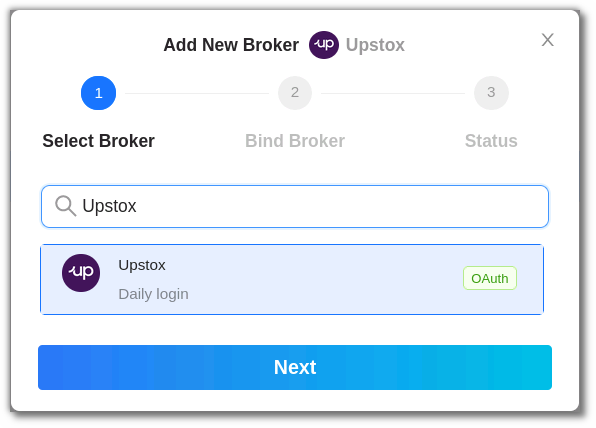Upstox¶
-
Official Website: https://login.upstox.com/
-
Trading Website: https://login.upstox.com/
-
Markets Supported: India
1. Important Point(s) to Note¶
- It is required to login once daily (at the start of the trading day).
2. Login and Set up your Upstox Account¶
This section will take you through the step-wise instructions to log in, setup, and bind your broker into your AlgoBulls Account.
i. Before you Start¶
Keep the following information available before you start:
1) AlgoBulls Account Credentials
-
Phone Number
-
Password
2) Broking Account Credentials
-
Mobile Number
-
App Key
-
App Secret
-
6-digit Pin
Note
To get the App Key and Secret Key, you'll have to create an App in your Upstox account. Please follow the below steps to create an app in your Upstox account.
ii. App Creation¶
- Login to your Upstox account and click on the App tab and click on +New app.
- Give the App Name as AlgoBulls
-
Give the Redirect URL as https://app.algobulls.com/loading
-
Check the Terms and Conditions checkbox.
-
Click on Continue button at the bottom.
- Click on Confirm Plan.
- Your app is created successfully.
- Once the app is created, click the copy icon to copy the App Key and Secret Key for the next steps. You can also edit/delete the app if required.
iii. One-Time Activity¶
- Visit the AlgoBulls Login Page.
- If you do not see your broker name, then type Upstox in the Search Box. and then click on the Broker Link that shows 1-time-activity as the tooltip.
-
Login to your AlgoBulls account.
-
Once you login you'll be redirected to the pane with the Upstox 1-time activity selected. Click on Next.
- Enter your App ID in the CLIENT_API_KEY field and your Secret ID in the CLIENT_SECRET_KEY field. Click on Confirm.
- Your 1-time activity is complete.
- You can see the broker added in the Broking Details section. Click on Add Broker again.
iv. Daily Activity (Login)¶
- Now click on Add Broker, type Upstox in the search bar and click on the Broker Link that shows OAuth to the right hand side of the option.
or if you haven't logged into the website, then search Upstox and select Daily Login and login into your AlgoBulls account.
- You'll be redirected to the Upstox login page. Enter your mobile number and click on Get OTP.
- Type the OTP that you receive and click on Continue.
- Enter your 6-digit Pin and click on Continue.
- You'll be redirected back to the AlgoBulls Broking Details section where you can see the broker added.
v. Another way to login¶
a. One-Time Activity¶
- Login to your AlgoBulls account
- Go to the Broking Details section and click on Add Broker.
- Select the Non OAuth broker and click Next.
- Enter your App Key in the CLIENT_API_KEY field and Secret Key in the CLIENT_SECRET_KEY field. Click on Confirm.
- Broker is binded to your account.
b. Daily Activity (Login)¶
- Click on Add Broker, type Upstox in the search bar and select the OAuth broker.
- You'll be redirected to the Upstox login page, Enter your mobile number and click on Continue.
- Type the OTP that you receive and click on Continue.
- Enter your 6-digit Pin and click on Continue.
- You'll be redirected back to the AlgoBulls Broking Details section where you can see the broker added.
3. Support¶
For Help and Support, contact us on +91 80692 30300 or email us.